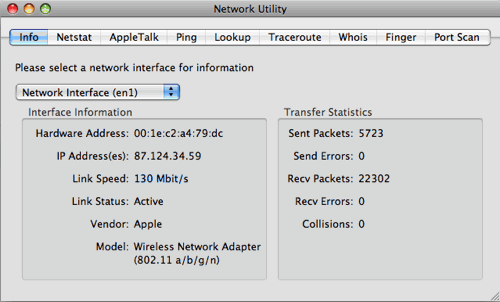It took me a while to find out how to do this on our iMac, so I thought I would blog it for future reference. If you want to find out what speed your wireless network is connected at on a Mac, you can do this with the "Network Utility".
- Go to Finder
- Press CMD + SHIFT + U to open the Utilities Folder (or navigate there through Applications)
- Open Network Utility
- From the info tab, select the network you are interested in.
- The link speed will be shown in the interface information window.